To connect your Heidenhain or Mitutoyo devices to
NEXYGENPlus follow these instructions.
It is possible to read an external digital measuring device into the
NEXYGENPlus materials testing software through a COM port or USB interface.
Supported Devices
Supported devices in NEXYGEN
Plus include: Heidenhain Gauge, Mitutoyo Digimatics 1, 2, 3 and 4, Mitutoyo IBRit-md-1-1, Mitutoyo IBRit-md 1-2 and Mitutoyo Input Tools.
Connection Set Up

Ensure that the second COM port is working correctly by connecting the materials testing machine to it and selecting it from the
Port Settings menu in the software console.
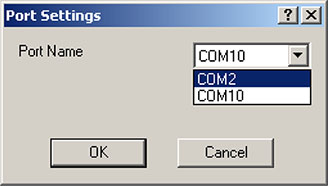
Open a test setup and select the
Sample Dimensions tab. Check the
Operator can fine tune the area box and choose
Width and Thickness.
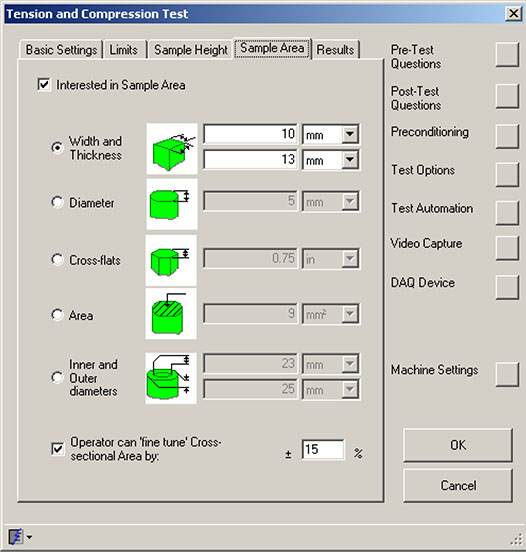
Close the
Setup box and start the test. You will now see the orange buttons next to the dimension boxes.
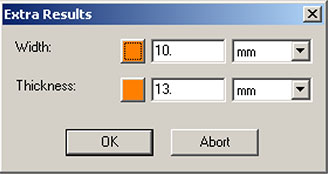
Click on one of the orange buttons to display the following screen.
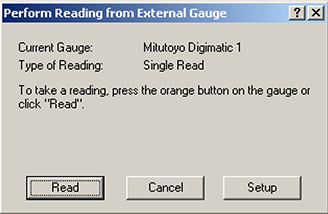
Click on
Setup and select the required device from the list.
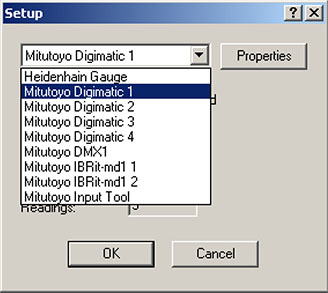
Click on
Properties and select the COM that the device is connected to.
Choose the type of reading that you require.
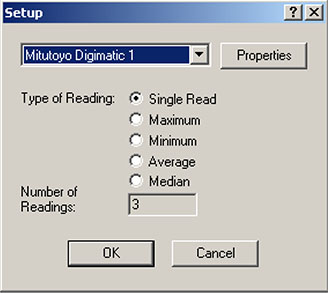
When you need to input data you can now press the orange button on the device or click on
Read.